View Results¶
View runs
For each run of bots-engine you can see the results in bots-monitor->All runs->Reports (per run):
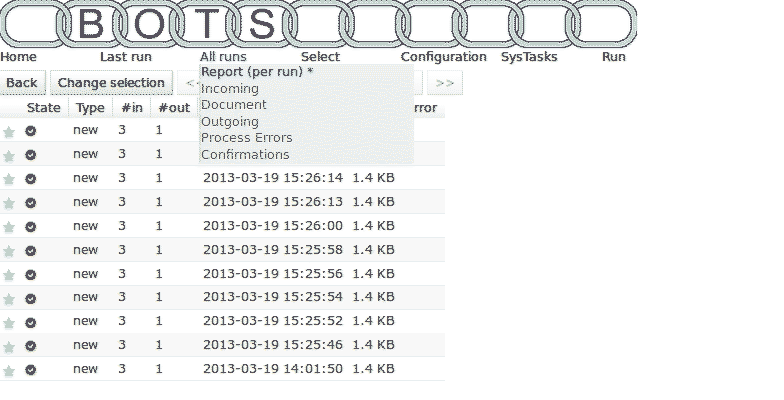
If you go to the star in front of a line, a drop-down menu appears where you can zoom in on the results of the run.
Incoming
Incoming files of the last run can be viewed via bots-monitor->Last run->Incoming:

View all incoming files via bots-monitor->All runs->Incoming:
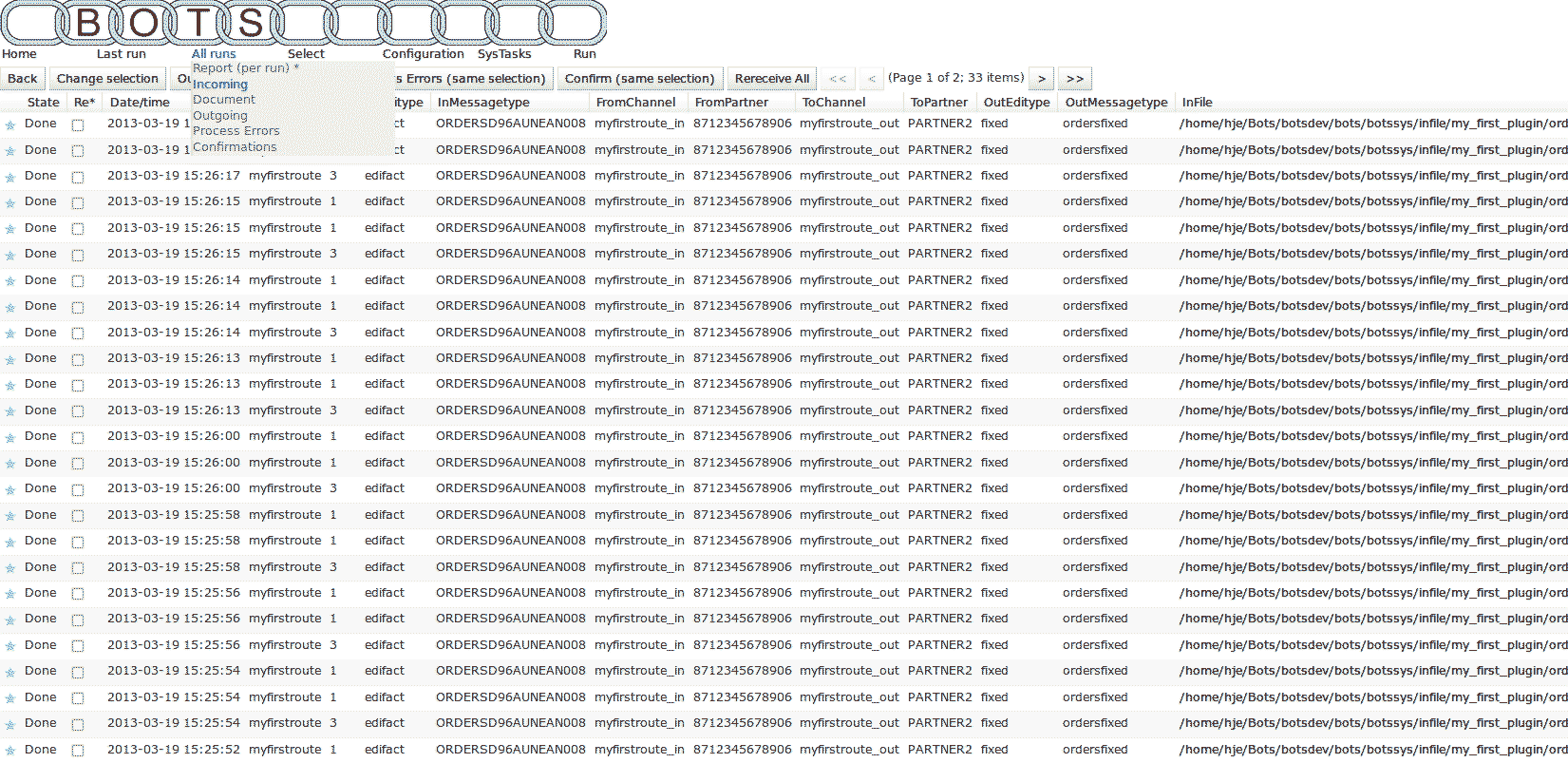
By using the ‘Change selection’ button you can change the selection criteria for the view. By clicking a filename you can view the contents of that file.
Outgoing
The outgoing files of the last run can be viewed via bots-monitor->Last run->Outgoing:

By clicking a filename you can view the contents of that file.
Detail Screen
When you are in the incoming screen and go to the star in front of a line, a drop-down menu appears where you can zoom in on the details of the processing of the incoming file:
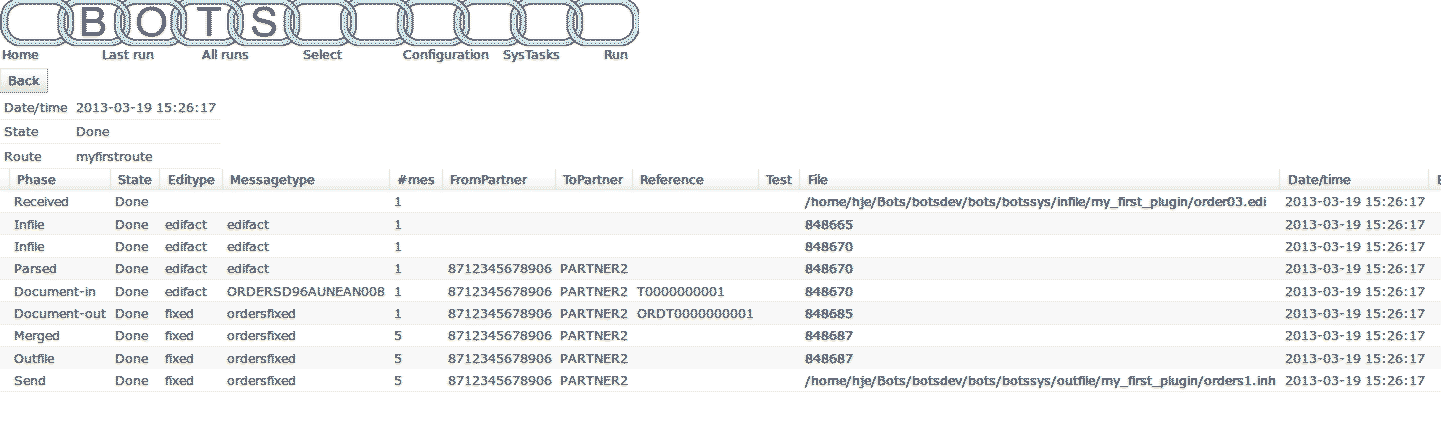
Here the detailed steps in processing an incoming file are shown.