Run as Service/Daemon¶
A daemon is a computer program that runs continuously as a background process.
After Bots installation there are no service/daemon processes active. This is recommended for a production environment. Bots has several parts that you may want to run as services/daemons:
- bots-webserver.py
- bots-jobqueueserver.py (bots >= 3.0.0, is optional)
- bots-dirmonitor.py (bots >= 3.0.0, is optional)
Note
bots-engine itself is not a daemon process; bots-engine is best scheduled.
How these daemons are created and managed depends on the operating system being used:
- In linux/unix, you can start them as Linux daemons.
- In Windows, you can set them up as Windows Services.
Linux Daemons¶
Below are some examples that run bots-webserver or jobqueserver as a daemon:
Example 1
I have been starting bots-webserver on my Linux (CentOS) servers via an entry in rc.local and wanted to provide a means to gracefully shut down the process on reboot. There have been other examples of init scripts posted which do the trick, but I wanted to put something together that conformed to LSB. I took an example script I found online and configured it for the bots.webserver process. Since CentOS doesn’t handle pid files correctly when using LSB functions, I tweaked it to work around the issue, and it should work on most distributions without a lot of modification
### BEGIN INIT INFO
# Provides: bots-webserver
# Required-Start: $remote_fs $network
# Required-Stop: $remote_fs $network
# Default-Start: 2 3 4 5
# Default-Stop: 0 1 6
# Short-Description: BOTS webserver daemon
# Description: BOTS webserver daemon
### END INIT INFO
# Using the lsb functions to perform the operations.
. /lib/lsb/init-functions
# Process name ( For display )
NAME=bots-webserver
# Daemon name, where is the actual executable
DAEMON=/usr/bin/bots-webserver.py
# pid file for the daemon
PIDFILE=/var/run/bots-webserver.pid
# Arguments for the daemon
ARGS="> /dev/null 2>&1 &"
# If the daemon is not there, then exit.
test -x $DAEMON || exit 5
case $1 in
start)
# Checked the PID file exists and check the actual status of process
if [ -e $PIDFILE ]; then
pidofproc -p $PIDFILE $DAEMON && status="0" || status="$?"
# If the status is SUCCESS then don't need to start again.
if [ $status = "0" ]; then
log_success_msg "$NAME process is already running"
exit # Exit
fi
fi
# Start the daemon.
# Start the daemon with the help of start-stop-daemon
# Log the message appropriately
if start_daemon -p $PIDFILE $DAEMON $ARGS; then
# For older LSB functions that don't handle -p argument correctly (i.e. CentOS)
if [ ! -e $PIDFILE ]; then
pidofproc $DAEMON > $PIDFILE
fi
log_success_msg "Starting the process $NAME"
else
log_failure_msg "Failed to start the process $NAME"
fi
;;
stop)
# Stop the daemon.
if [ -e $PIDFILE ]; then
pidofproc -p $PIDFILE $DAEMON > /dev/null && status="0" || status="$?"
if [ "$status" = 0 ]; then
killproc -p $PIDFILE $DAEMON
/bin/rm -f $PIDFILE
log_success_msg "Stoppping the $NAME process"
fi
else
log_warning_msg "$NAME process is not running"
fi
;;
restart)
# Restart the daemon.
$0 stop && sleep 2 && $0 start
;;
status)
# Check the status of the process.
if [ -e $PIDFILE ]; then
pidofproc -p $PIDFILE $DAEMON > /dev/null && log_success_msg "$NAME process is running" && exit 0 || exit $?
else
log_warning_msg "$NAME process is not running"
fi
;;
reload)
# Reload the process. Basically sending some signal to a daemon to reload
# it configurations.
if [ -e $PIDFILE ]; then
killproc -p $PIDFILE $DAEMON -signal USR1
log_success_msg "$NAME process reloaded successfully"
else
log_failure_msg "$PIDFILE does not exists"
fi
;;
\*)
# For invalid arguments, print the usage message.
echo "Usage: $0 {start|stop|restart|reload|status}"
exit 2
;;
esac
Example 2
Works on debian/ubuntu servers and uses start-stop-daemon.
#! /bin/sh
#
# uses 'start-stop-daemon' , which is used in debian/ubuntu
#
NAME=bots-webserver
PIDFILE="/var/run/$NAME.pid"
DAEMON="/usr/local/bin/bots-webserver.py"
DAEMON_ARGS="-cconfig"
case "$1" in
start)
echo "Starting "$NAME" "
start-stop-daemon --start --verbose --background --pidfile $PIDFILE --make-pidfile --startas $DAEMON -- $DAEMON_ARGS
;;
stop)
echo "Stopping "$NAME" "
start-stop-daemon --stop --verbose --pidfile $PIDFILE
rm -f $PIDFILE
;;
restart)
echo "Restarting "$NAME" "
start-stop-daemon --stop --verbose --pidfile $PIDFILE
rm -f $PIDFILE
sleep 1
start-stop-daemon --start --verbose --background --pidfile $PIDFILE --make-pidfile --startas $DAEMON -- $DAEMON_ARGS
;;
\*)
echo "Usage: ""$(basename "$0")"" {start|stop|restart}"
echo " Starts the bots webserver as a daemon."
echo " Bots-webserver is part of bots open source edi translator (http://bots.sourceforge.net)."
exit 1
;;
esac
exit 0
Example 3
A script for starting the job queue server as a upstart in Ubuntu. Add the following file: /etc/init/bots-jobqueue.conf
description "Bots Job queue server"
author "bots@yourmail.com"
start on runlevel [2345]
stop on runlevel [!2345]
respawn
exec bots-jobqueueserver.py
Windows Services¶
If running Bots on a Windows server, you can create services to keep the important background processes running. This is the equivalent of a daemon process in Linux.
Prerequisites
- srvany.exe - This is a Microsoft utility included in the Windows Server Resource Kit Tools.
- sc.exe - The SC command is included by default in most Windows installations and is also available in the resource kit.
- Python and Bots are already installed and working, of course!
Procedure
Copy
srvany.exeto C:WindowsSystem32.Open a command prompt and enter the following commands, according to the service required. Note: position of equal signs and spaces must be exactly as shown.
sc create "Bots Webserver" binPath= "C:\Windows\System32\srvany.exe" start= auto DisplayName= "Bots Webserver" sc description "Bots Webserver" "This is the webserver for Bots EDI translator."
sc create "Bots Job Queue" binPath= "C:\Windows\System32\srvany.exe" start= auto DisplayName= "Bots Job Queue" sc description "Bots Job Queue" "Provides job queue and launch functionality for Bots EDI Translator"
sc create "Bots Directory Monitor" binPath= "C:\Windows\System32\srvany.exe" start= auto DisplayName= "Bots Directory Monitor" sc description "Bots Directory Monitor" "Monitors one or more directories for new files and creates Bots jobs to process them"
Run regedit and navigate to
HKEY_LOCAL_MACHINE\SYSTEM\CurrentControlSet\Services\<Service Name>In the right hand pane of regedit, right click, New, Key, call it
Parameters.Click the new Parameters key to select it.
In the right hand pane, right click, New, String value, call it
Application.Double click Application, enter the command to run the required Bots script. This will vary according to your installed location and Bots version, eg.
C:\Python27\python.exe C:\Python27\Scripts\bots-webserver.py C:\Python27\python.exe C:\Python27\Scripts\bots-jobqueueserver.py C:\Python27\python.exe C:\Python27\Scripts\bots-dirmonitor.py
Run
services.mscto start/stop/configure your new services.
If any of the above doesn’t make sense to you, I have created a small free utility program to do it all. This is a general purpose program for creating services. My service configuration for Bots is included; you may need to edit the paths to suit your installation. You can download the program from here.
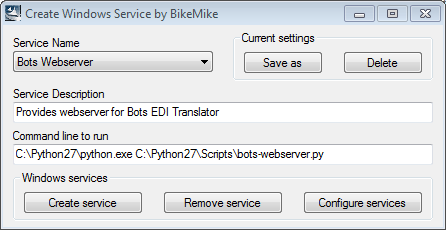
Reference links